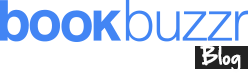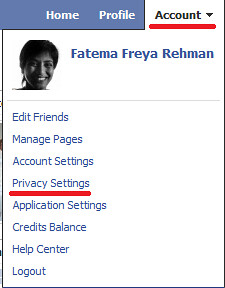Privacy settings on Facebook are important and I cannot stress this enough. No matter whether it’s for games or work or marketing, setting your privacy right can avoid some embarrassing moments and data/identity theft.
Facebook by default sets all Privacy Settings to Public. i.e. viewable by everyone. That means, if you have never visited your Privacy Setting page and customised it, anyone and everyone in the world can see all your information. If you’re someone who has no data on Facebook then great, don’t worry about it! But, if you have personal data, you better get cracking on customising it.
So how do you set your privacy right?
- Click on the ‘Account’ tab on the right-top-corner of the page.
- Choose and click on ‘Privacy Settings’
- Choose Your Privacy Settings. Spend some time on this page checking through your information. It’ll definitely be worth your time.
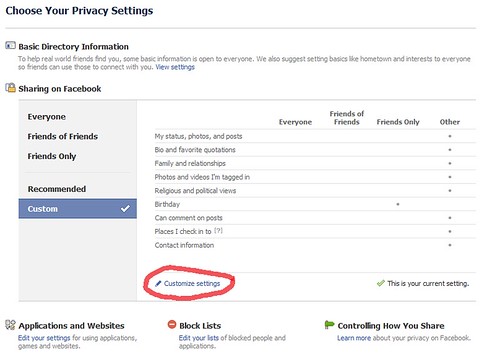
Click on ‘Customise settings’ to control who views your posts or shares. If you have created ‘Lists’ for your friends, doing this would be easier. Read my article Creating Lists on Facebook for more on Lists. - This page has three main sections – Things I share, Things others share, Contact Information. Click on the drop down next to each sub-section and select the ‘Custom’ option.
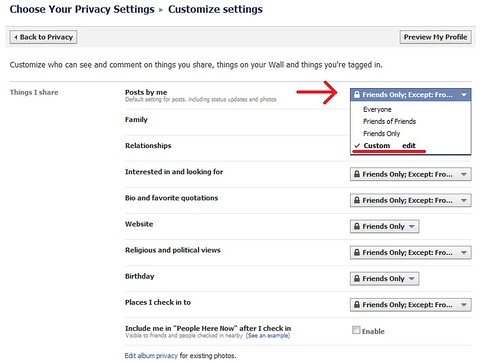
- In the pop-up that appears you can select who should see this type of data and who shouldn’t. You can also specify certain people by name or by list.
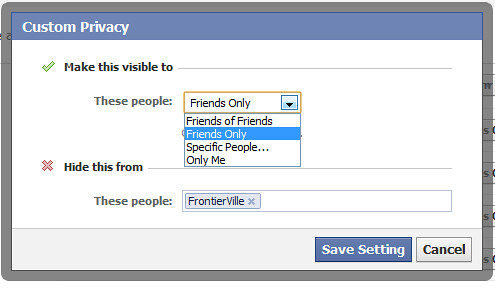 If you play games on Facebook, remember to add your ‘game list’ in the ‘Hide this from’ section for all sub-sections so your data is safe from gamers and strangers.
If you play games on Facebook, remember to add your ‘game list’ in the ‘Hide this from’ section for all sub-sections so your data is safe from gamers and strangers. - Set-up your custom settings for all the sub-sections.
- Once you’re done. Click on the ‘Preview My Profile’ button (towards the top of the page) and check to see what information is visible and if you are comfortable with the world seeing that.
- It is a good idea to go through the settings for the following on your privacy page too –
Basic Directory Information
Applications and Websites
Block Lists
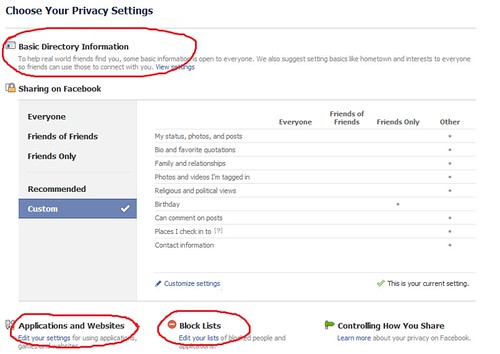
9. You can read more on ‘Controlling How You Share’ here – http://bit.ly/aLOD6s
Now that you’re done with your privacy settings, take a look at your account settings too.
- Click on the ‘Account’ tab on the right-top-corner of the page.
- Choose and click on ‘Account Settings’
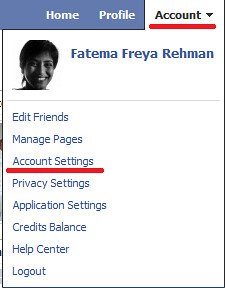
- Almost all of this page is pretty simple. Go through each detail on each tab and make changes as needed.
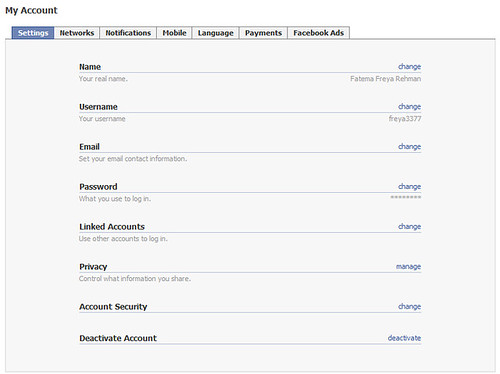
If you’ve set-up your Account Settings, Privacy settings and Application Settings right, you’re in safe hands on Facebook. Well, not completely as Facebook can still access and use all your data but atleast you’ve reduced the chances of the abuse of your data.
Have you or someone you know had data misused? Have you had any embarrassing moments on Facebook?
**Bonus Tip – Use the little ‘Lock’ icon below the status message box to control each posts visibility by people and lists.