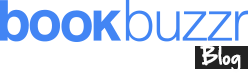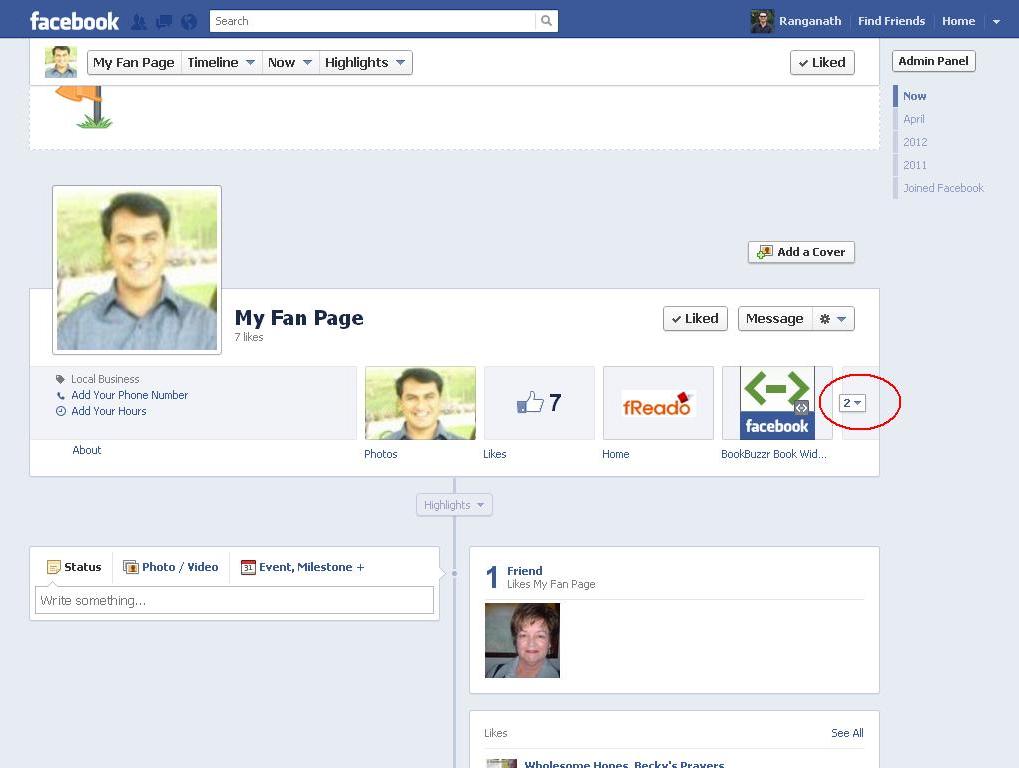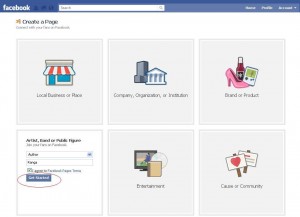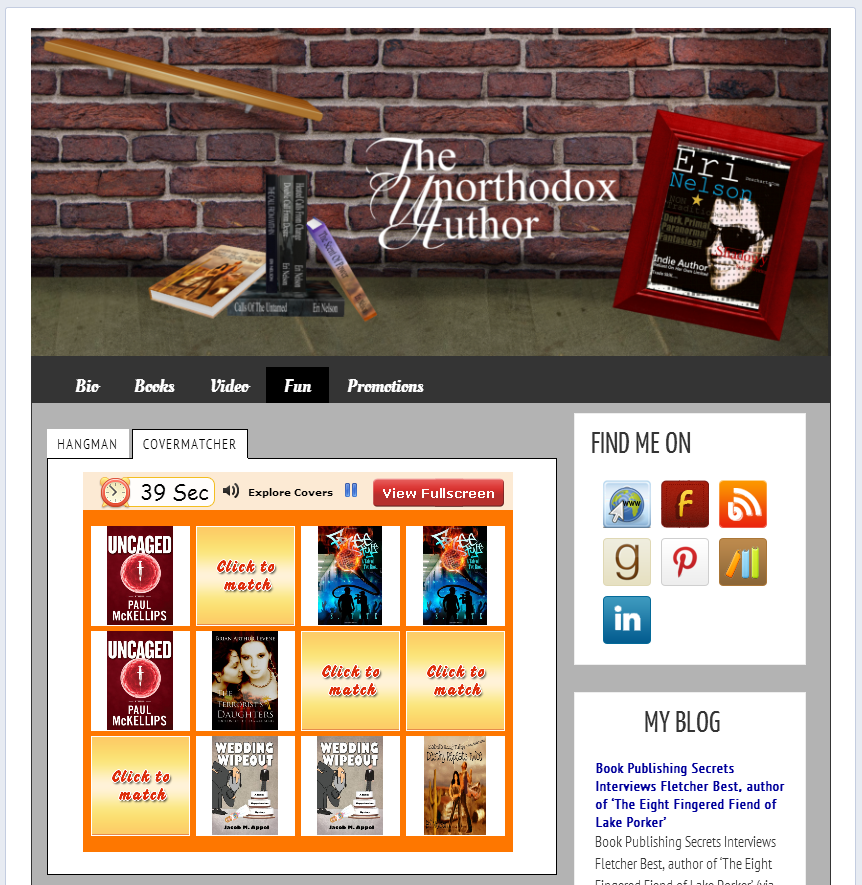Check out the latest version of the AuthorPage Widget here –
https://bookbuzzr.com/blog/book-marketing/how-to-install-the-new-bookbuzzr-authorpage-widget/
The first version of the BookBuzzr Widget worked flawlessly with Facebook. You simply clicked on the Facebook icon inside the widget, followed a few prompts and you’d have your book widget appearing on your Facebook profile. The instructions for this were presented in an earlier blog post.
Then Facebook changed the rules.
Under the new rules, your Facebook page cannot feature any widgets on your personal Facebook profile page.
So we’ve worked on a fix for this problem. And it works only on your Facebook Fan pages (aka public profiles … we’ll be using “the phrases public profiles and fan pages interchangeably.) All BookBuzzr Author Pro subscribers automatically get access to BookBuzzr’s AuthorPage Widget along with all of the other cool book promotion technologies such as the Hangman game, exposure in the CoverMatcher game on Freado.com and the Amazon Sales Alert tool.
Here are the steps to get your BookBuzzr AuthorPage Widget to work on your Facebook fan page (PLEASE NOTE: If you don’t have a Facebook fan page, please take some time to create a Facebook Fan page. This is going to become very important for all authors. Also, the rest of these steps will not work for you if you don’t have a Facebook fan page.)
If you don’t have a Facebook fan page, please follow the below steps to create a Facebook fan page:
- Login to your FaceBook Account
- Go to http://www.facebook.com/pages/create.php
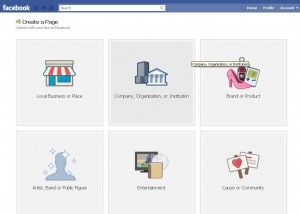
- Click on ‘Artist, Band or Public Figure’.
- Choose category as Author.
- Enter the Fan page name.
- Click on “Get Started”.
If you are an author and want to share your BookBuzzr AuthorPage Widget on Facebook Fan Page here’s how you do it. If you get stuck somewhere, please feel free to leave a comment on this page and we’ll respond as quickly as possible. Or send us an email – ranga at freado dot com.
- Login to your FaceBook Account.
- In the same browser, open a new tab and login to your BookBuzzr account.
- You will be redirected to ‘Book Marketing Home‘ page.
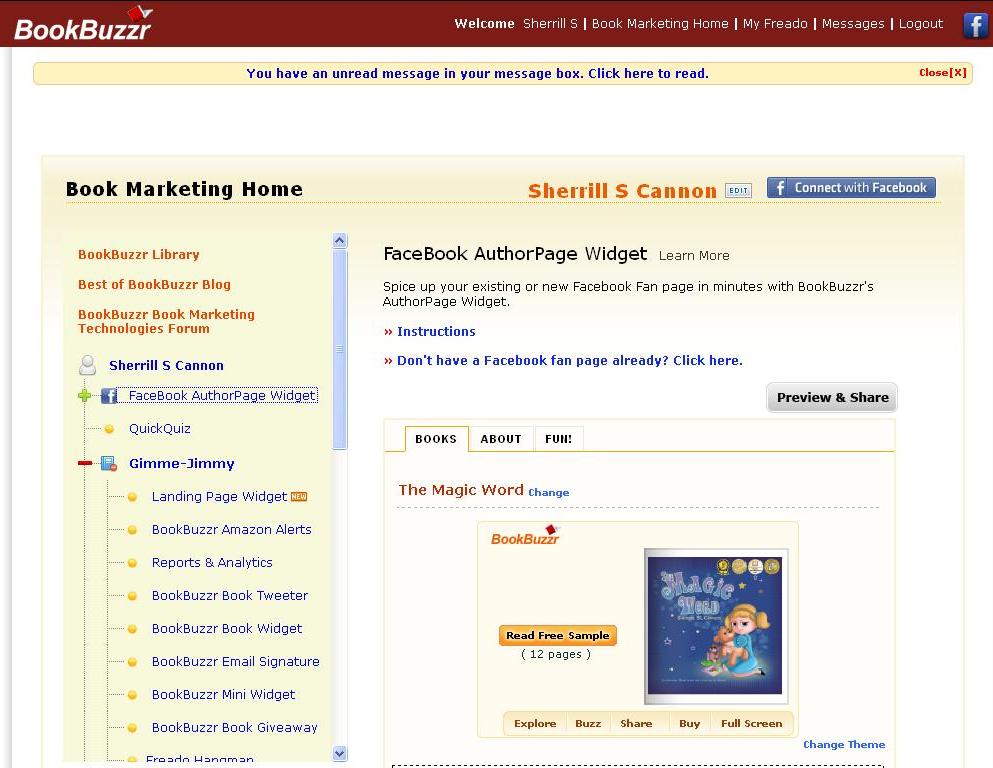
- Click on the option “FaceBook AuthorPage Widget”.
- Here you can change from the default book shown to other subscribed books by using the ‘Change’ option.

- You can also change the default theme settings by using the ‘Change Theme’ option.
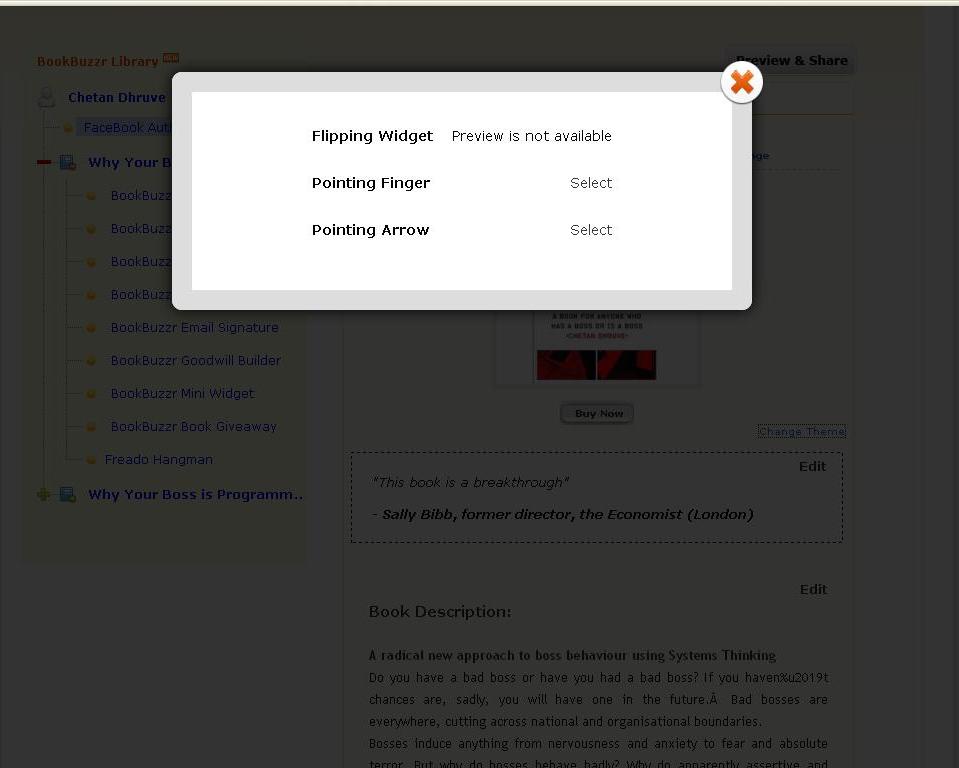
- Next, click on “Preview & Share” on the top right hand corner to share your BookBuzzr AuthorPage Widget on your Facebook Fan Page.
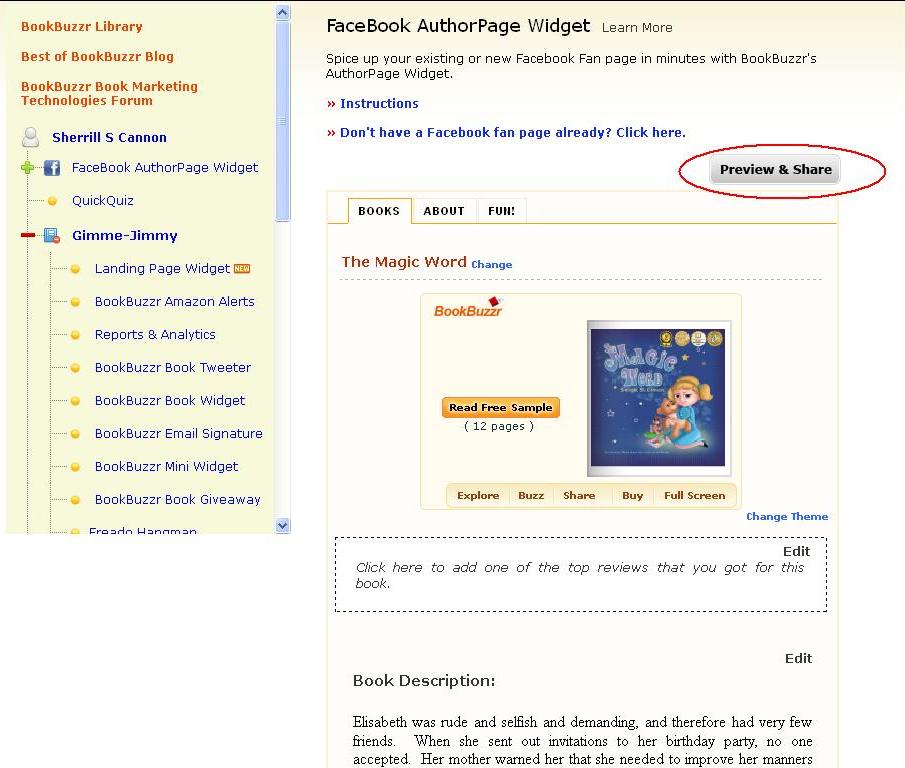
- Next, click on “Share” in the popup window.
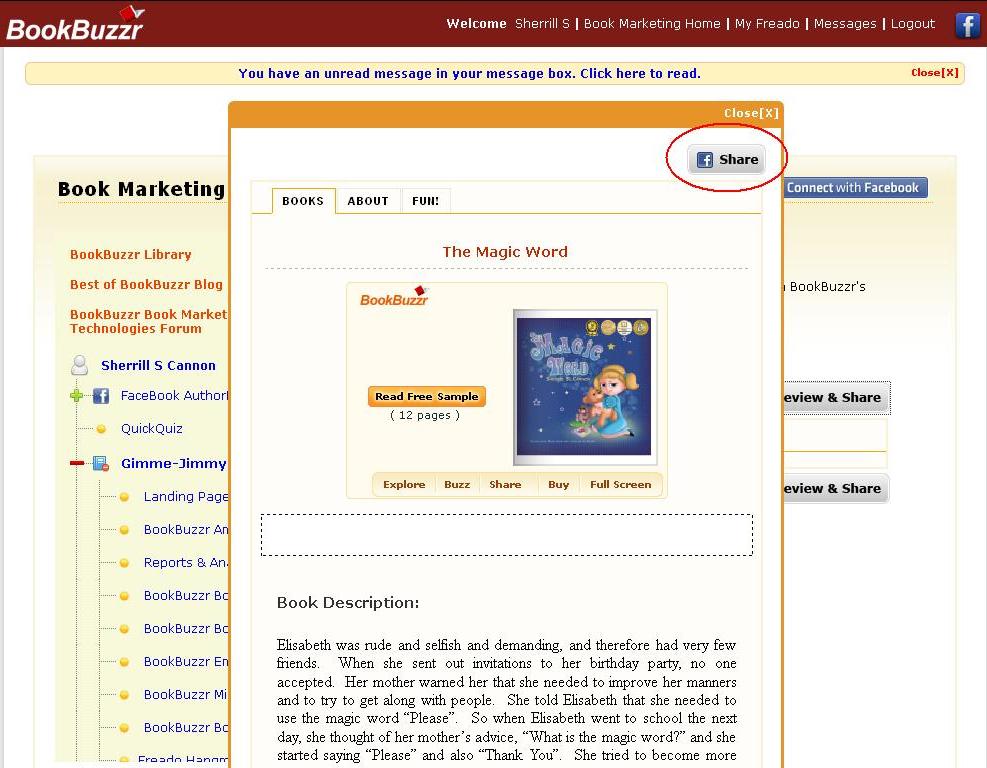
- Next, click on “Go to App” in the AuthorPage by BookBuzzr page(PLEASE NOTE: If this App is already allowed then this screen will not be shown and you can continue from step 11 onwards.)

- Next, click on “Allow” in the AuthorPage by BookBuzzr permission request page
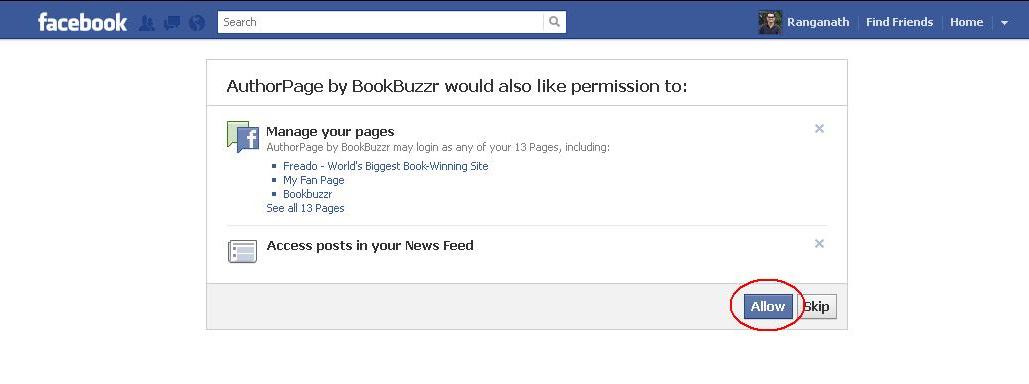
- Select the Facebook page to add AuthorPage by BookBuzzr app to and click on ‘Add Page Tab’.
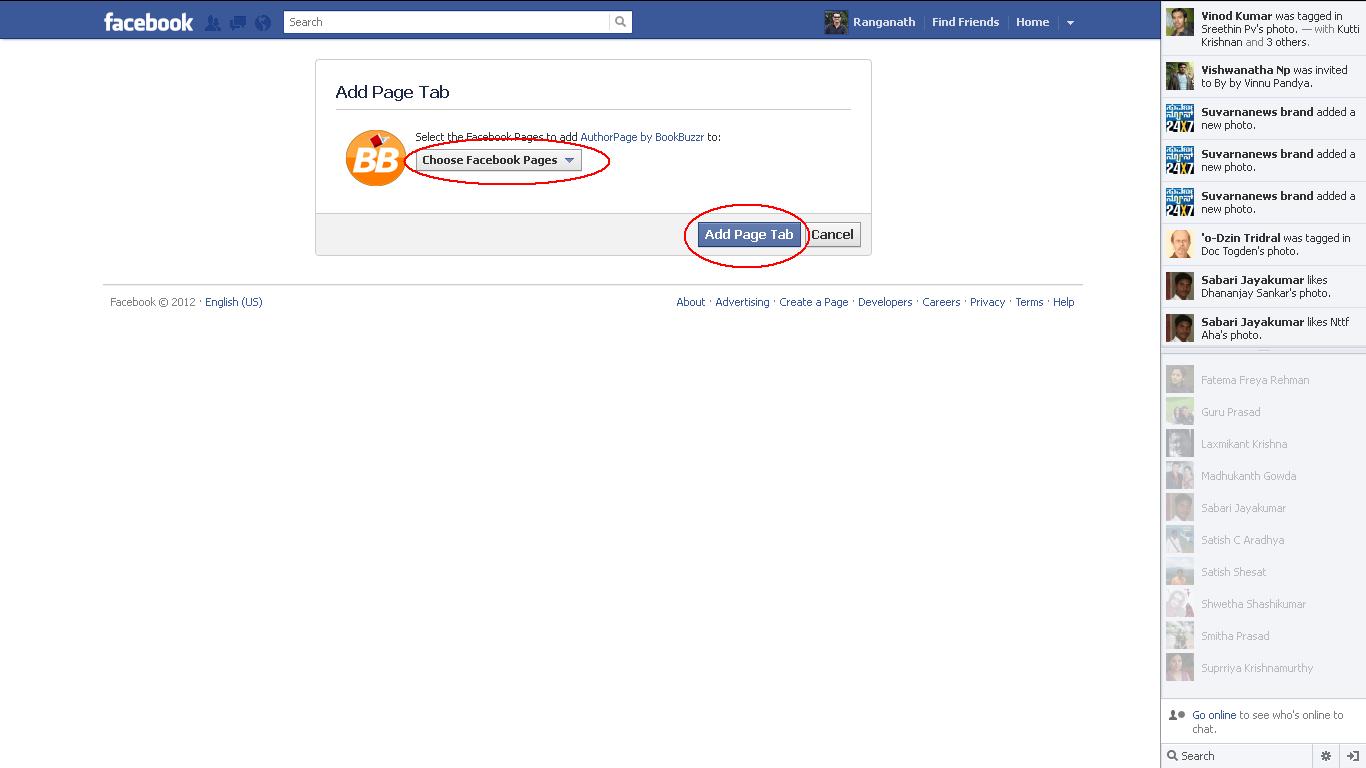
- Then you will be taken to your personal Facebook profile page.
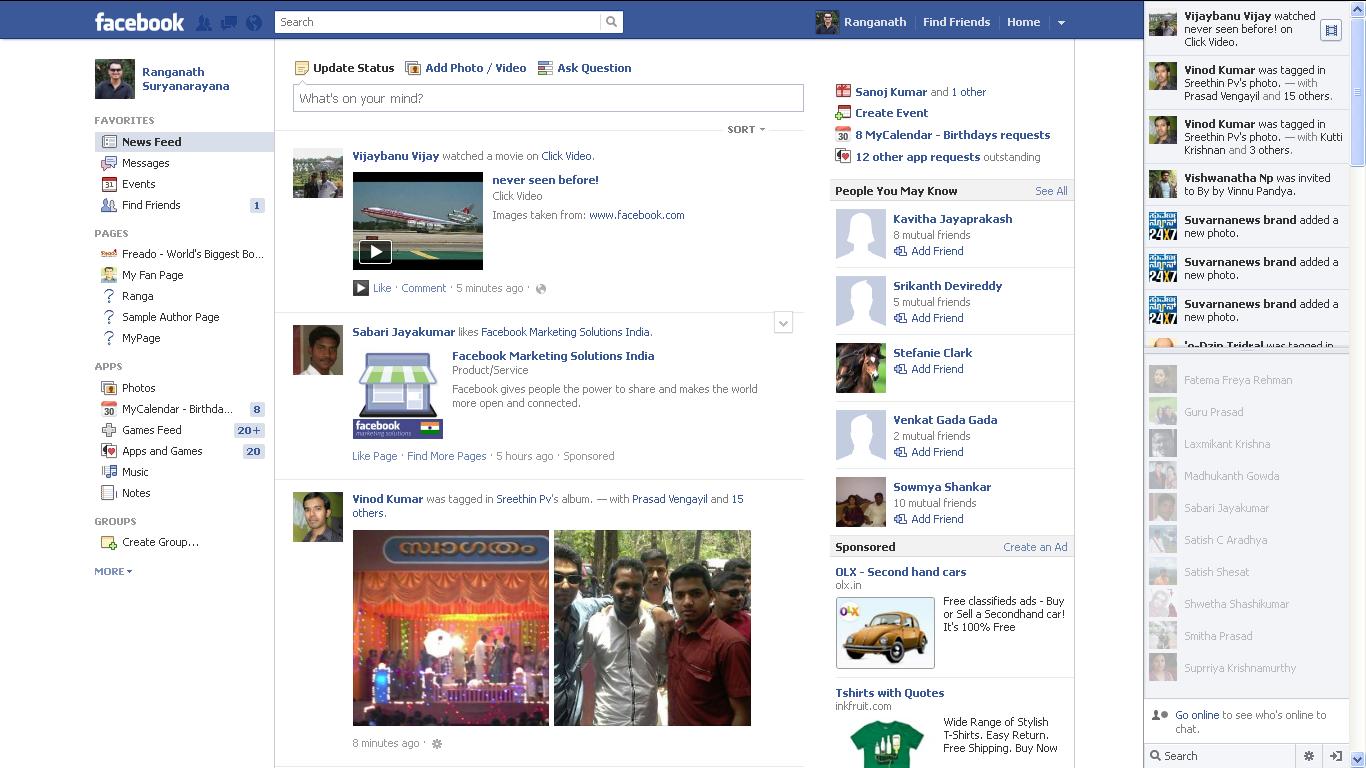
- Click on “PAGES” link in the left sidebar.
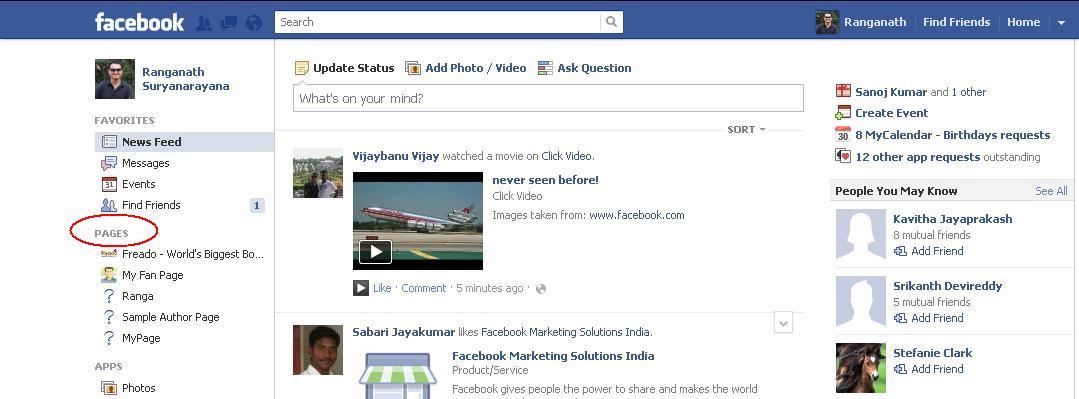
- Next, click on the fan page name where you have shared the AuthorPage widget.
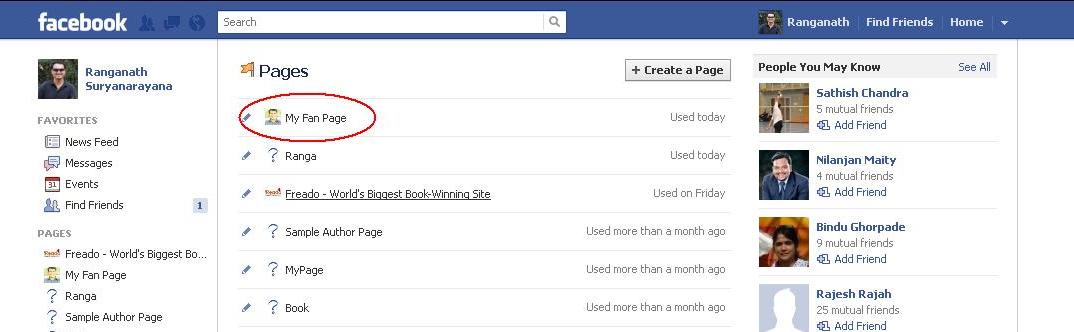
- By default, 4 tabs will be shown in your fan page. If ‘Authorpage’ tab is not showing under the default 4 tabs then in order to see the additional tabs, please click on the number shown at the end of the tabs.
- Click on the “AuthorPage” tab in the your fan page.
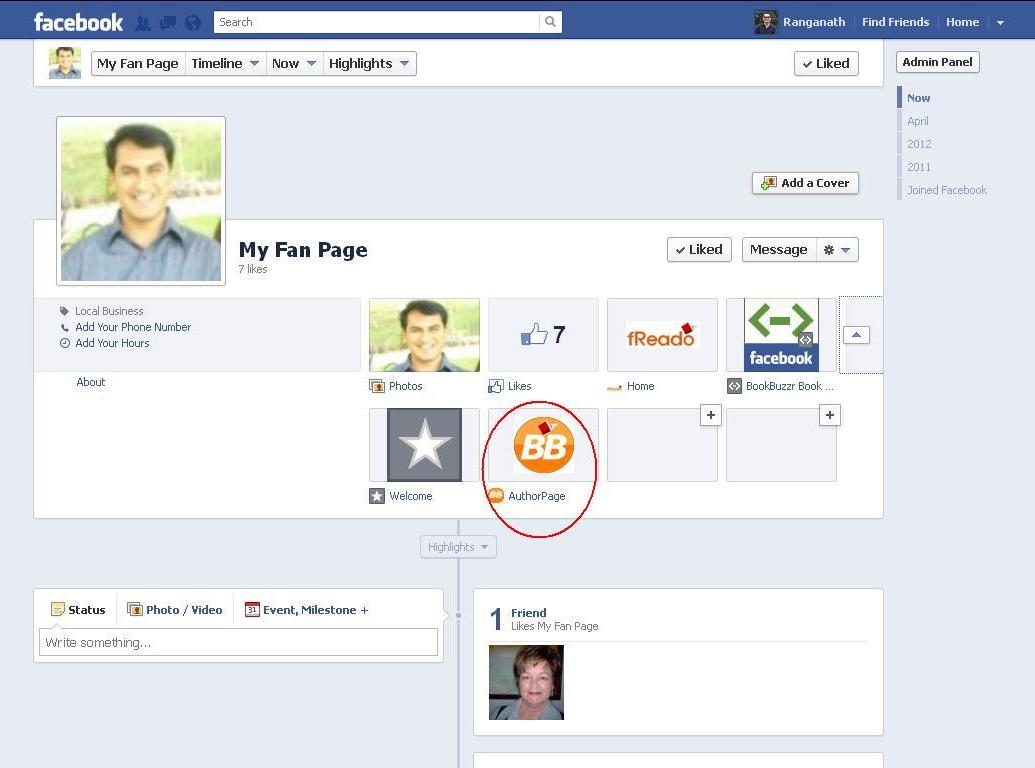
- Now preview how your AuthorPage Widget will look in the your fan page.
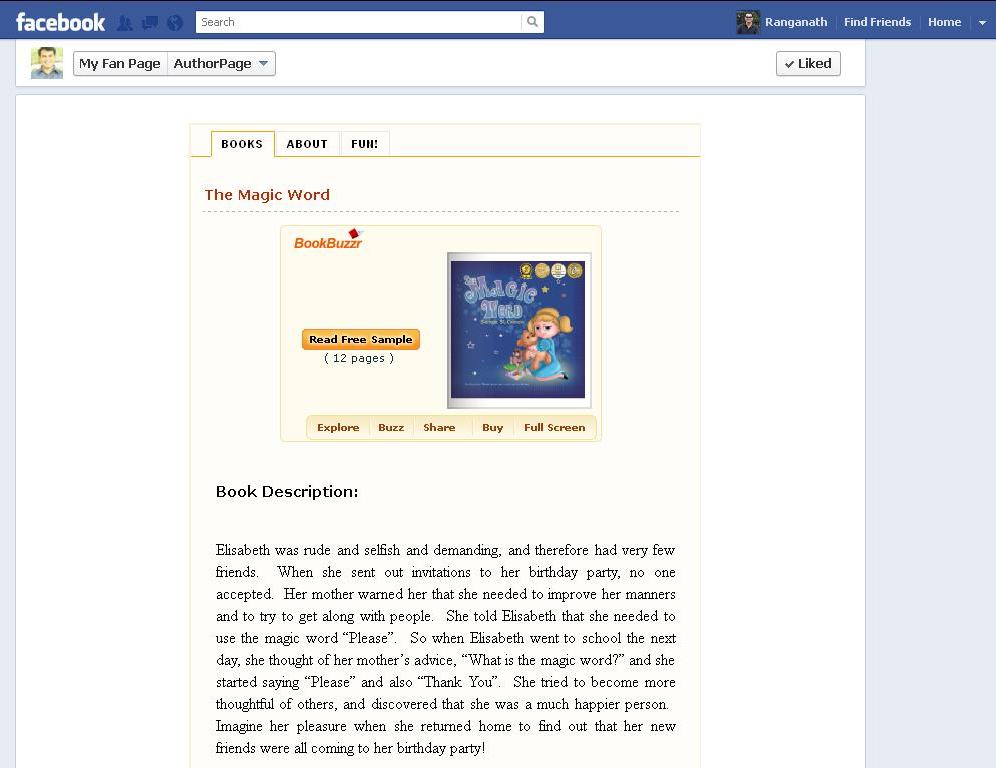
Sign-up for a BookBuzzr Author Pro subscription today. The first month is free. And you can cancel at any time if you don’t think it’s adding value to your book promotion efforts.