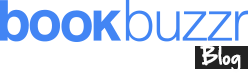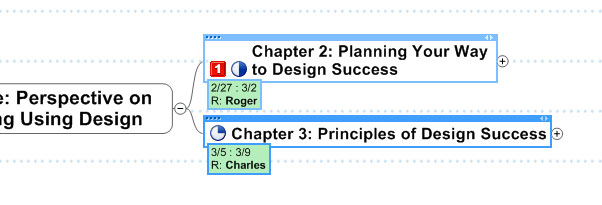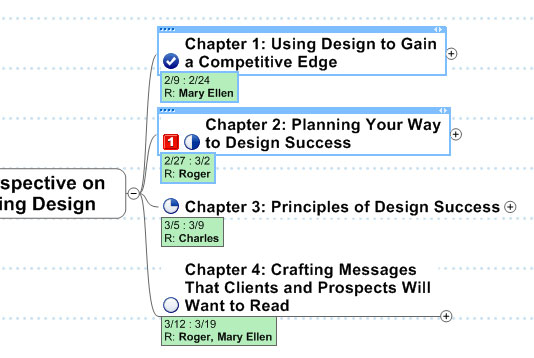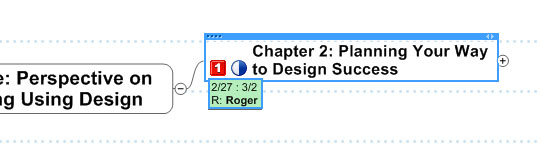Guest Expert: Roger C. Parker
Time management plays a crucial, but often over-looked, role in writing and publishing success. Authors absolutely, positively must finish the first draft of their book on time.
A 90% complete manuscript is not enough! The first draft has to be finished before the manuscript can be edited and taken to the formatting and production stages.
When your writing falls behind schedule, you’re not only delaying your book, you’re also delaying the personal brand building and financial rewards you’re counting on. More important, if you’re writing for a trade publisher, delayed manuscripts can puts your book in immediate jeopardy of cancellation!
Background
In a previous article, Productivity Tips & Tools for Authors, Mind Mapping, I introduced the basics of mind mapping and described how authors can use it as a creative tool to organize their ideas into a logical table of contents.
Now, however, I want to show you how to use mind mapping software as a time management and project management tool to schedule and track the tasks involved in writing a book.
As before, although the examples I’m using were created with Mindjet’s popular MindManager software, many of the same capabilities described below are available from other software programs for Macintosh and Windows laptops and computers, as well as iPhones, iPads, and Android mobile devices.
Scheduling your writing
After you have created a mind map displaying the sections, chapters, and key topics in your book, it’s time to use one, or more, of the following tools to schedule your writing and track your progress as you write your book.
Depending on the mind mapping software you’re using, your options include:
- Priority. Most programs permit you to add bright-colored icons to topics to indicate their priority. The red 1 icon next to Chapter 2 shows that this is the most first priority.
- Status. The checkmark in the box associated with Chapter 1 indicates that Chapter 1 is finished. The status icon indicates that the next chapter, Chapter 2, is already half-finished, although 25% of Chapter 3 has been completed. Nothing has been done in Chapter 4, as the empty box reveals.
- Dates. Many mind mapping programs permit you to add Start Dates and Due Dates to topics. Start and due dates are important because they help you replace “intentions” with specific, hard-to-ignore, deadlines for starting and completing each chapter.
- Resources. In addition to displaying dates, priority, and status, you can also assign resources—or responsibilities—to topics. When writing a book with a co-author, for example, you can indicate who is responsible for each chapter. In the above example, Mary Ellen is responsible for Chapter 1, Roger is responsible for Chapter 3, and Charles is responsible for Chapter 3.
It takes just seconds to add priorities, dates, status, and resources to the mind map displaying your book’s table of contents. But, the benefits of adding this valuable information will pay big dividends in terms of your ability to see what’s been finished and what needs to be done to finish your book on time.
Filtering your maps
But, that’s not all! The best mind mapping software programs allow you to use the dates and icons you’ve added to your map to “filter” your map, displaying as little, or as much, as desired. For example, you can display:
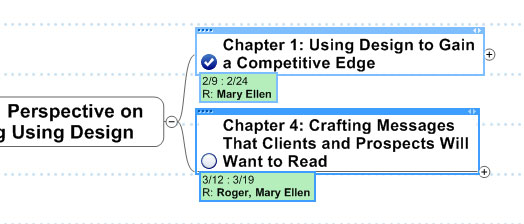
- Just the chapters that Mary Ellen is contributing to.
- Only the chapters that require immediate action.
- Or, you can display just the chapters that are due during the next 2 weeks. You can also indicate projects due this week, next month, or—in many cases—projects that are behind schedule.
After you’ve filtered your map to display just the information you need to organize your writing during the next few days, you can print copies of the filtered map to hang on your wall.
You can also share copies of the filtered maps via e-mail with your agent, co-authors, editors, or other interested parties.
Avoiding problems before they show up
As the above simple example shows, mind mapping software makes it easy to control your writing.
The ability to view both the contents of your book and the specific chapters that need to be written this week, and the weeks that follow, will make a major contribution to finishing your book on time.
At a glance, you can see what’s been done and what needs to be done!
Writing under pressure is no fun. “Deadline madness” usually results in unnecessary frustration, stress, embarrassing mistakes, and lost opportunities. Experienced authors know that it’s a lot easier to keep on schedule from the start, rather than falling behind and missing deadlines—and, possibly—never seeing their book published.
Transferable skills—an added benefit
A final reason to use mind mapping software to manage your time so you can finish your book on time is that the same ideas and techniques can be used all types of writing projects, including scheduling social marketing like blog topics, preparing marketing materials like one sheets and white papers, and preparing speeches, teleseminars, webinars, etc. Once you get the mind mapping habit, it becomes easier and easier. How do you manage your time? Share your ideas and questions as comments, below.
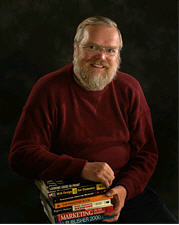 Roger C. Parker is an author, book coach, designer, consultant who works with authors, marketers, & business professionals to achieve success with brand-building books & practical marketing strategy. He helps create successful marketing materials that look great & get results, and can turn any complex marketing or writing task into baby steps. Visit his Published & Profitable blog for info, mind map templates, or to ask a question.
Roger C. Parker is an author, book coach, designer, consultant who works with authors, marketers, & business professionals to achieve success with brand-building books & practical marketing strategy. He helps create successful marketing materials that look great & get results, and can turn any complex marketing or writing task into baby steps. Visit his Published & Profitable blog for info, mind map templates, or to ask a question.