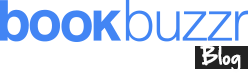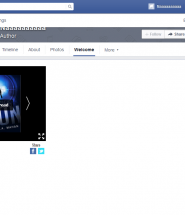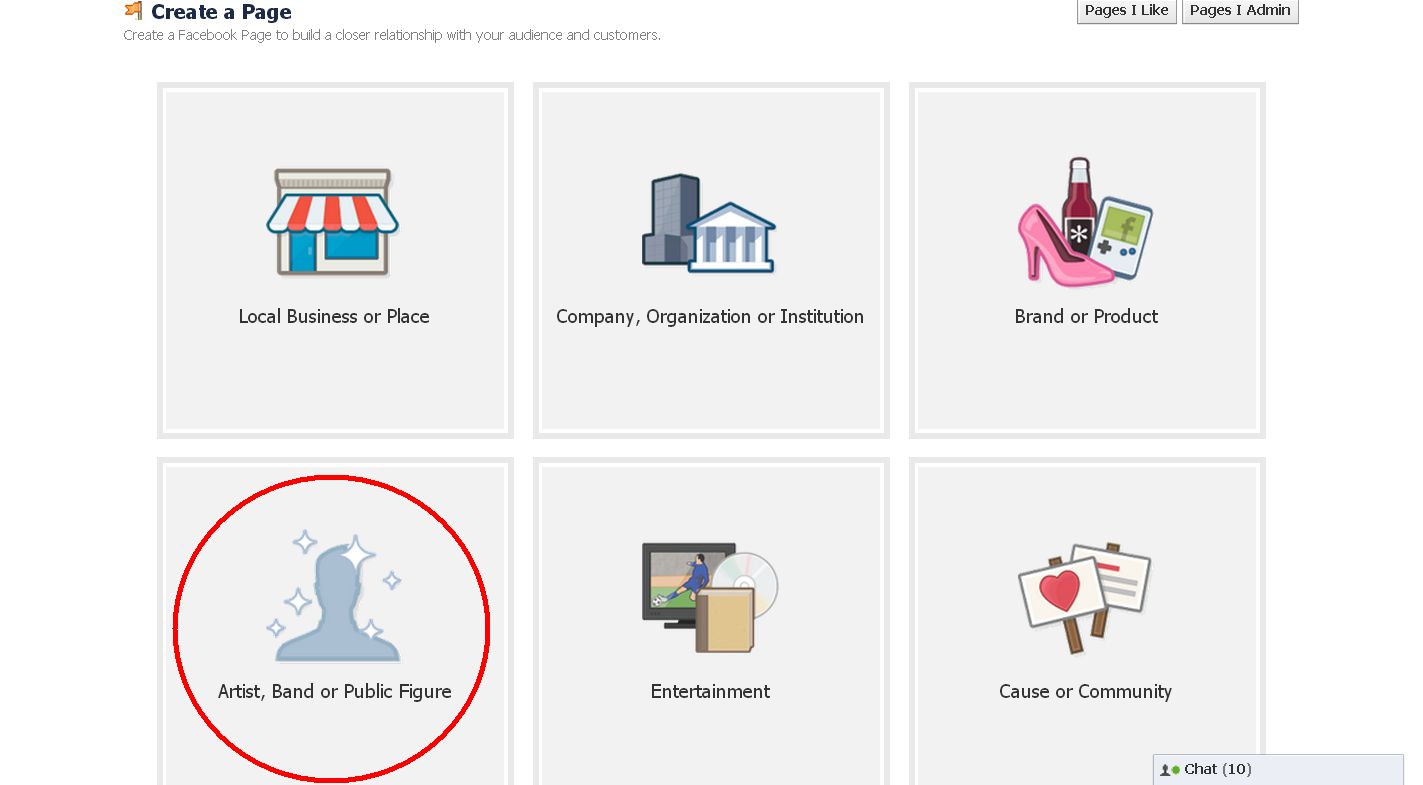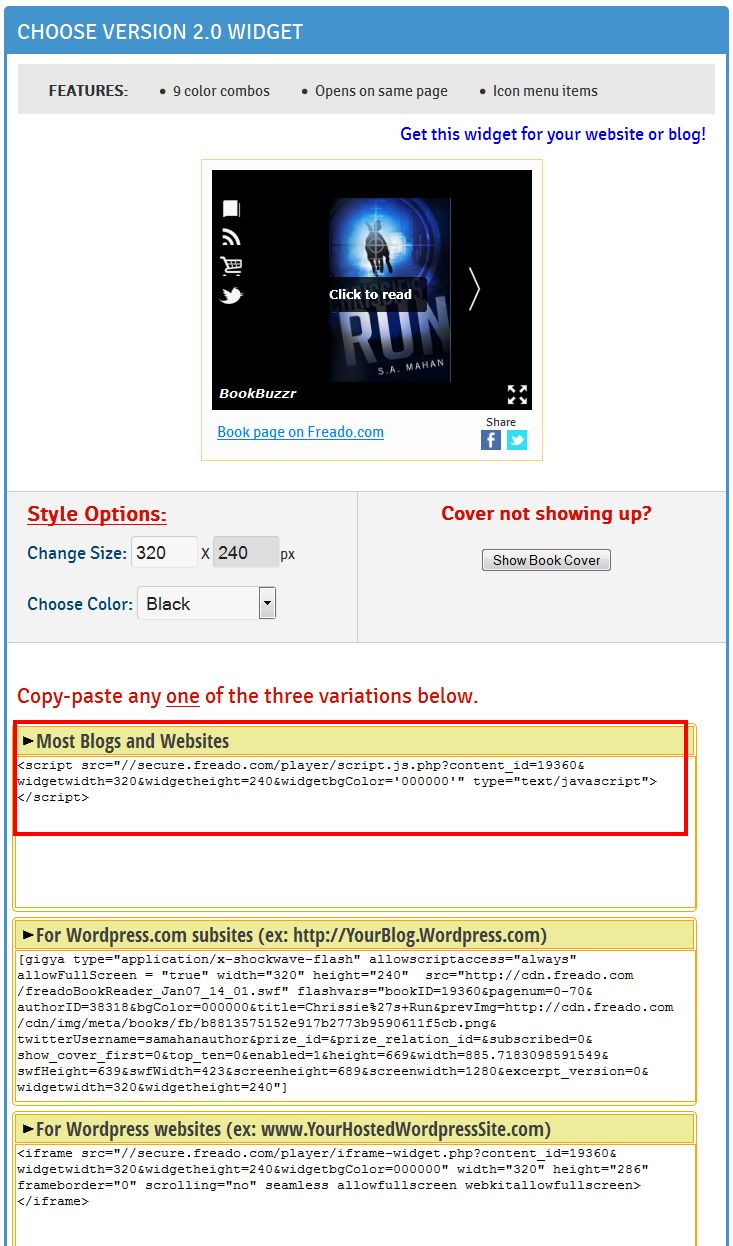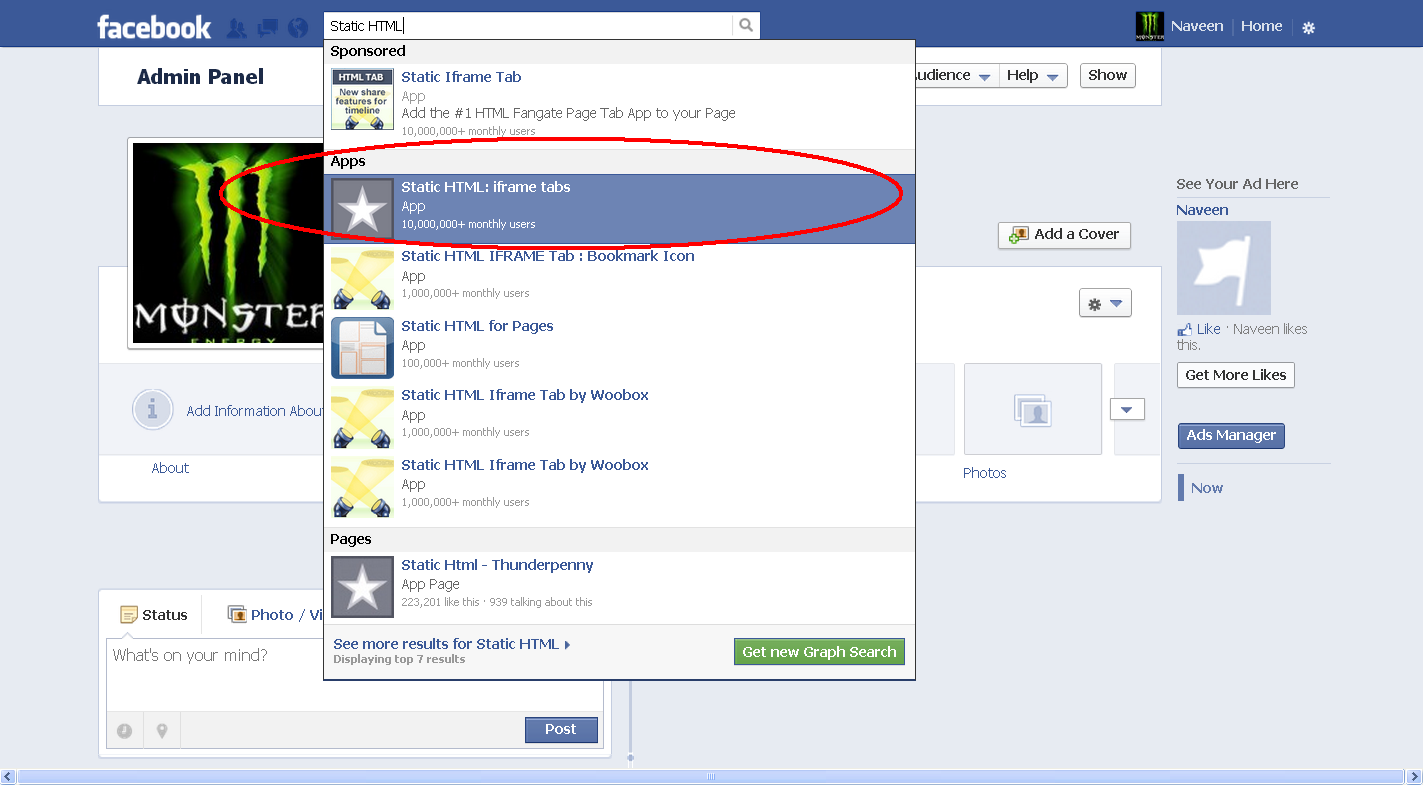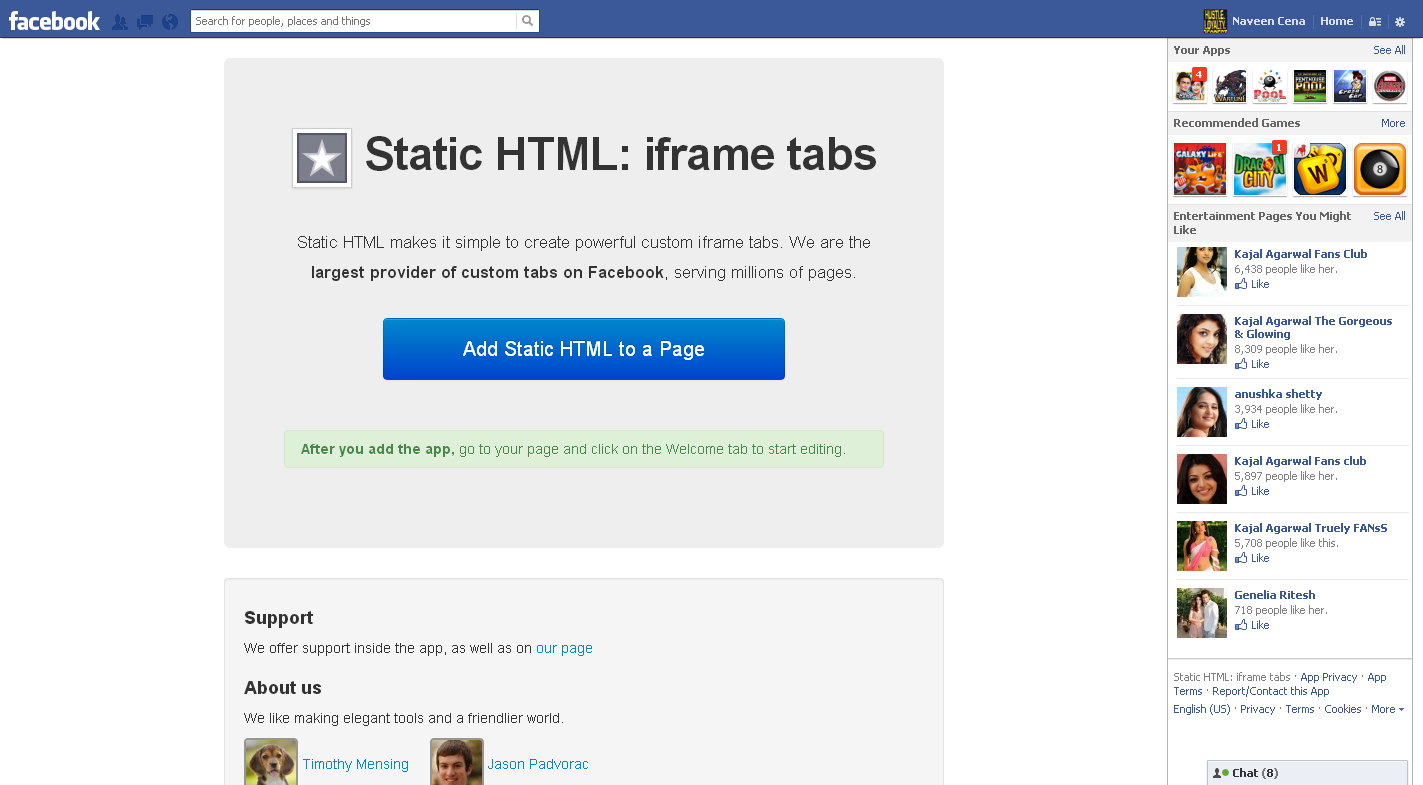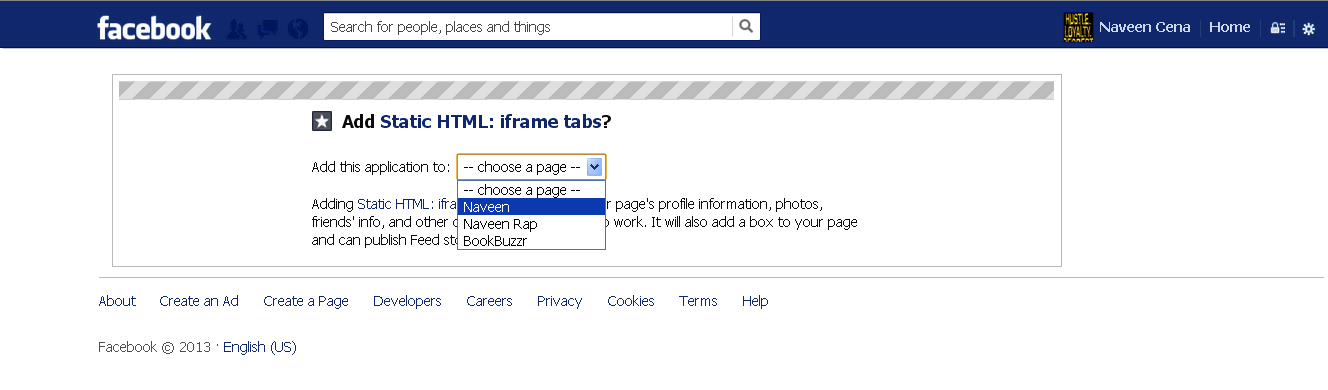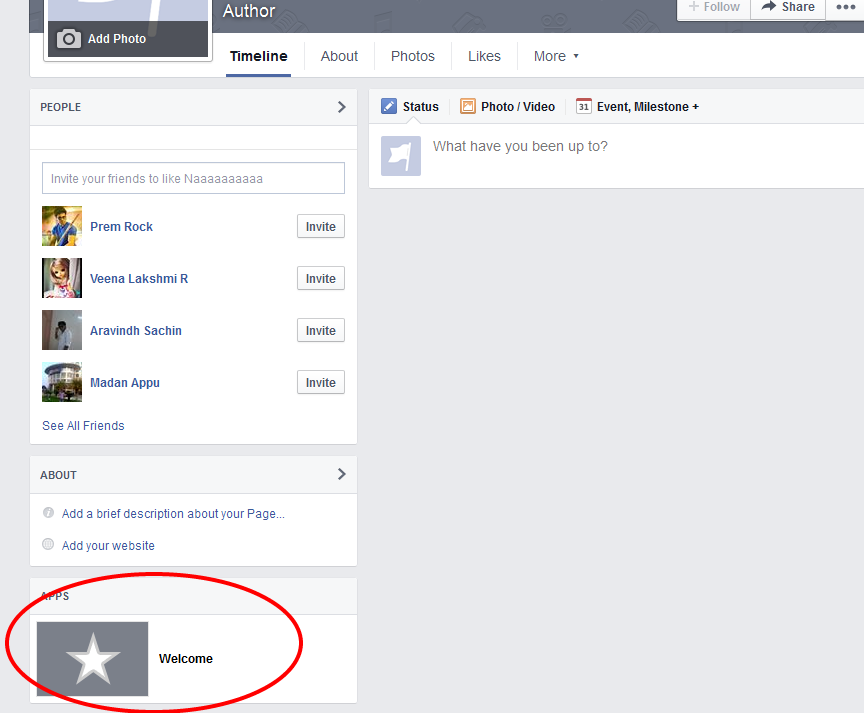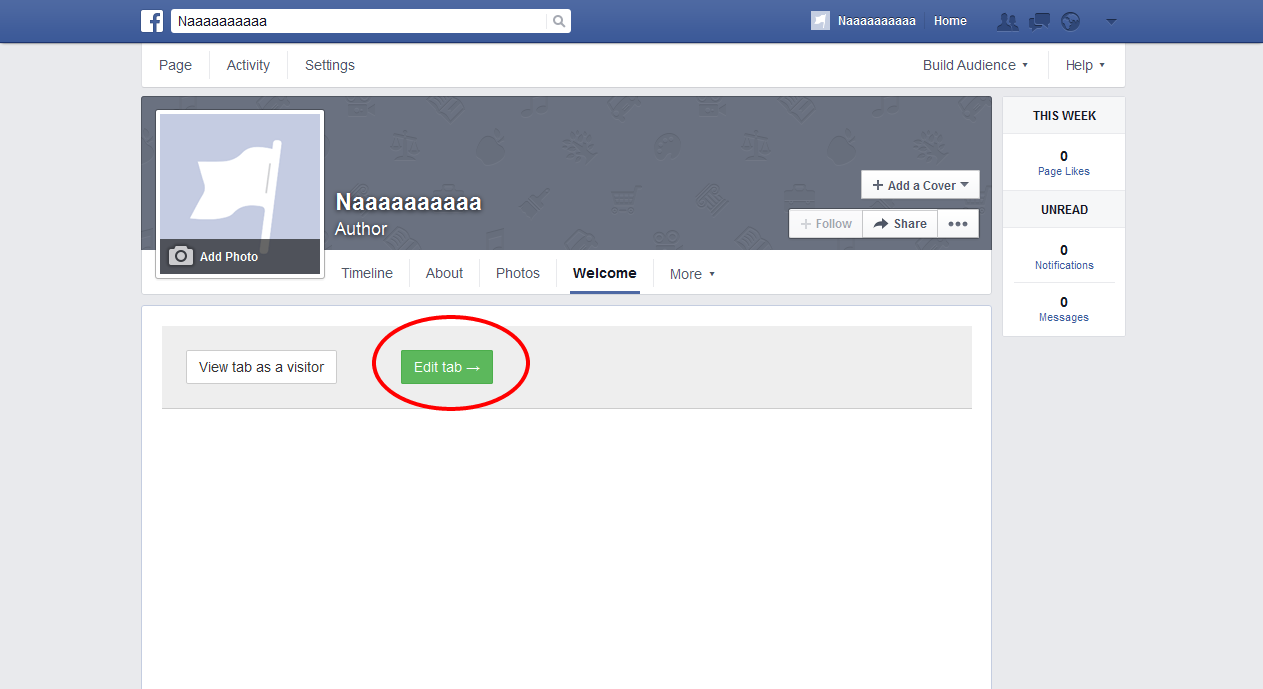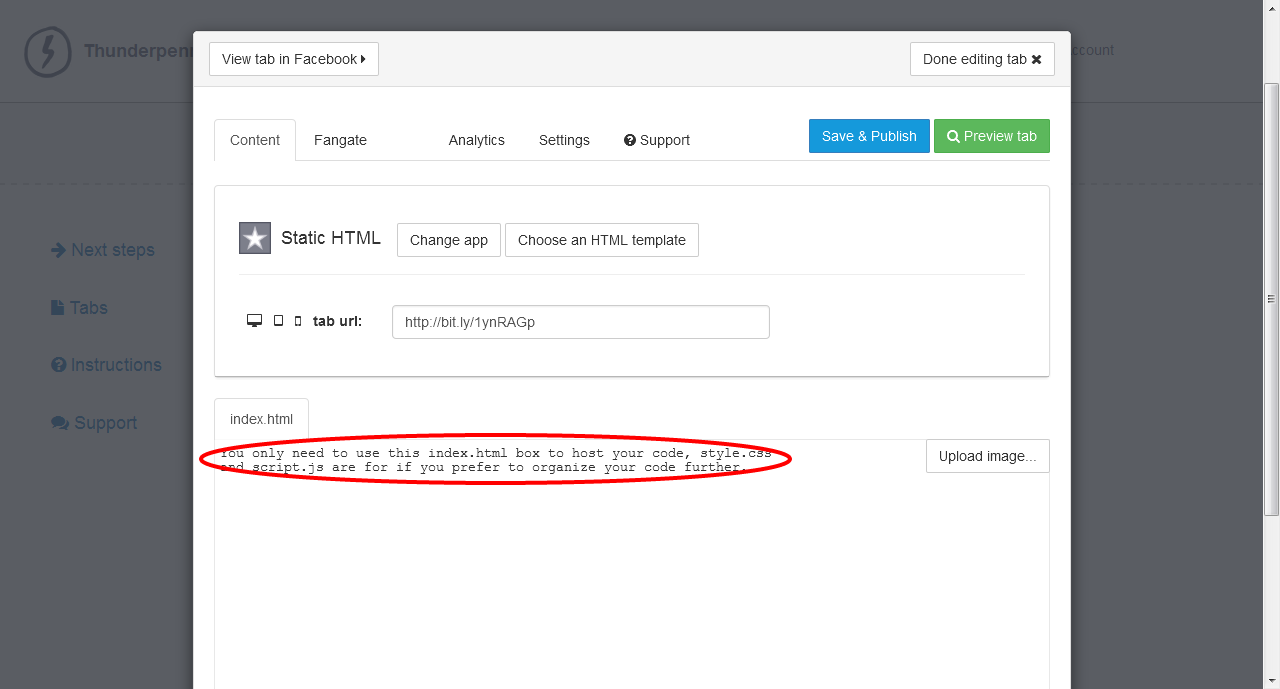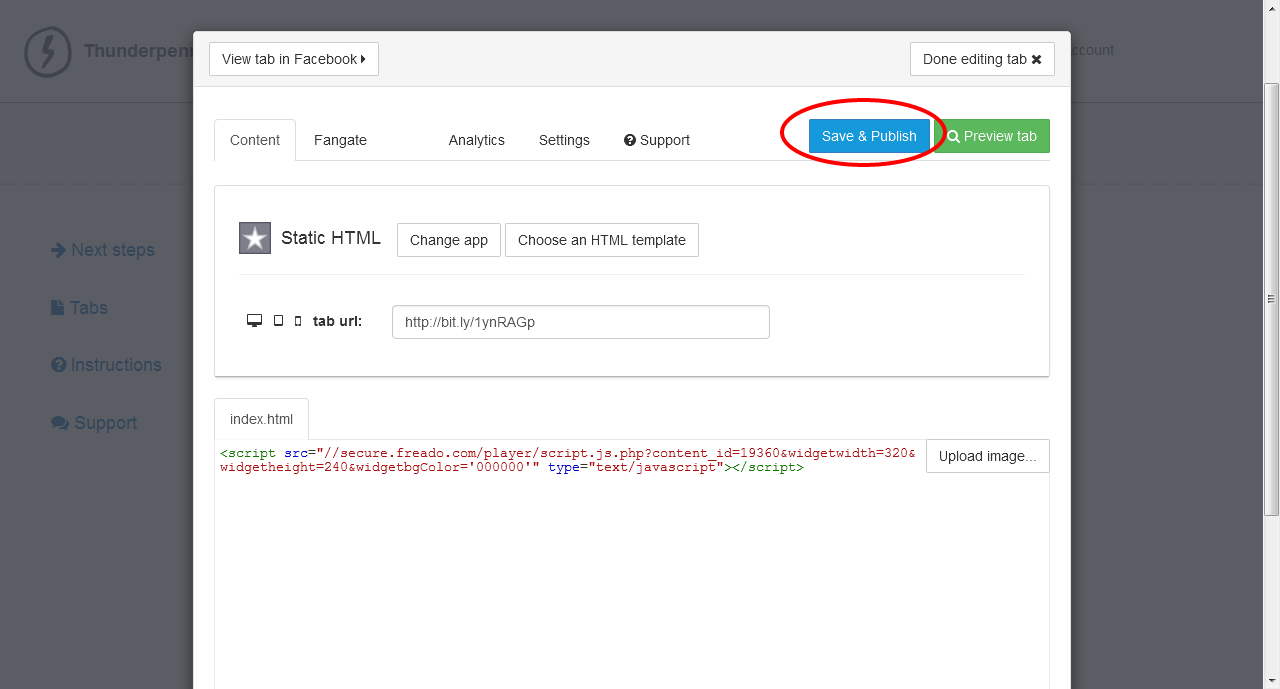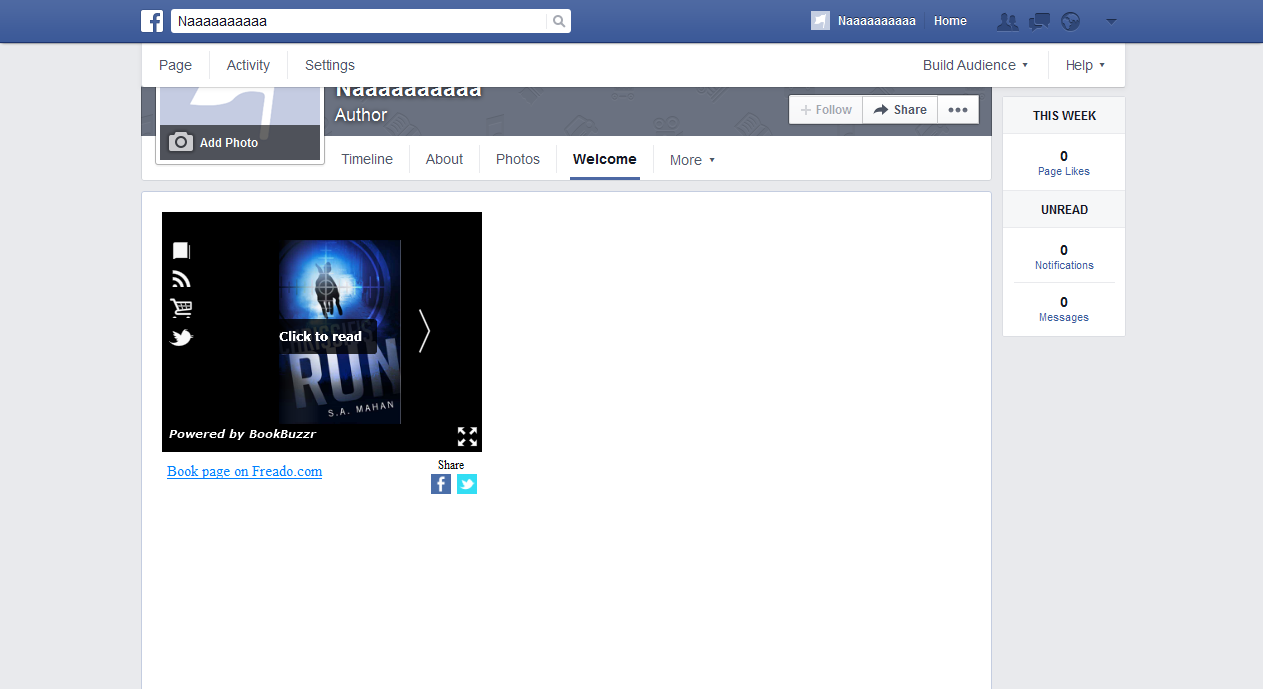Last updated – 23rd September, 2014
The first version of the BookBuzzr Widget worked flawlessly with Facebook. You simply clicked on the Facebook icon inside the widget, followed a few prompts and you’d have your book widget appearing on your Facebook profile. The instructions for this were presented in an earlier blog post.
Then Facebook changed the rules.
Under the new rules, your Facebook page cannot feature any widgets on your personal Facebook profile page.
So we’ve worked on a fix for this problem. And it works only on your Facebook Fan pages (aka public profiles … we’ll be using “the phrases public profiles and fan pages interchangeably.) Here are the steps to get your BookBuzzr Book Widget to work on your Facebook fan page (PLEASE NOTE: If you don’t have a Facebook fan page, please take some time to create a Facebook Fan page. This is going to become very important for all authors. Also, the rest of these steps will not work for you if you don’t have a Facebook fan page.)
If you don’t have a Facebook fan page, please follow the below steps to create a Facebook fan page:
- Login to your FaceBook Account
- Go to http://www.facebook.com/pages/create.php
- Click on ‘Artist, Band or Public Figure’.
- Choose category as Author.
- Enter the Fan page name.
- Click on “Get Started”.
- Upload a profile picture for your facebook fanpage.
- Add a description and website to improve the ranking of your page in search.
While the steps below may look difficult, it really is quite easy. If you get stuck somewhere, please feel free to leave a comment on this page and we’ll respond as quickly as possible. Or send us an email – support@bookbuzzr.com
1. Sign-up for BookBuzzr Author Pro (the paid version of BookBuzzr which features guaranteed automatic eyeballs for your book-cover) or BookBuzzr Author Lite (the free version which gives you a bunch of free online book promotion technologies.)
2. Follow the on-screen instructions and upload your book details, book cover, book extract etc.
3. You will now land-up on your BookBuzzr Book Marketing Home Page.
4. Click on “Book Widget” option under ‘Book Marketing Widgets’ section.
5. The block of code in ‘Most Blogs and Websites’ section is for your Facebook Fan page.
6. Copy the code and save it somewhere (you’ll soon need it.)
7. In order to go to your Facebook fanpage from your Facebook profile page, click on the drop-down menu next to ‘Home’ in the right hand top corner. Under this click on ‘Use Facebook as Page’. Then click on the page that you want to manage (which should be the page that you have set up to promote your books as an author.)
8. Then go to the search box on the top of your Facebook fan page and search for an application called “Static html.”
9. To access this page, you’ll need to switch from using Facebook as your page to using Facebook as yourself.
10. This should bring you to a page that lists the application from Facebook called ‘Static HTML:iframe tabs’.
11. Next click on “Add Static HTML to a Page”.
12. You will be taken to a new tab. Please select your page from the drop down arrow.
13. Next click on ‘Add Static HTML:iframe tabs’.
14. You will be redirected to your facebook account, now go to your fan page using the drop down in the top right hand side
15. Next click on “Welcome” tab on your Facebook fan page.
16. Now click on ‘Edit tab’ button
17. You will be taken to “Thunderpenny” page, where you can paste your book widget code, before pasting please delete the instructions “You only need to use this index.html box to host your code, style.css and script.js are for if you prefer to organize your code further”.
18. After deleting the instructions please copy and paste your book widget code from your book marketing home page – ‘Book Widget’ option under ‘Book Marketing Widgets’ section and click on “Save & Publish”
19. Next go to your fanpage and click on “Welcome Tab” in order to view your book widget.